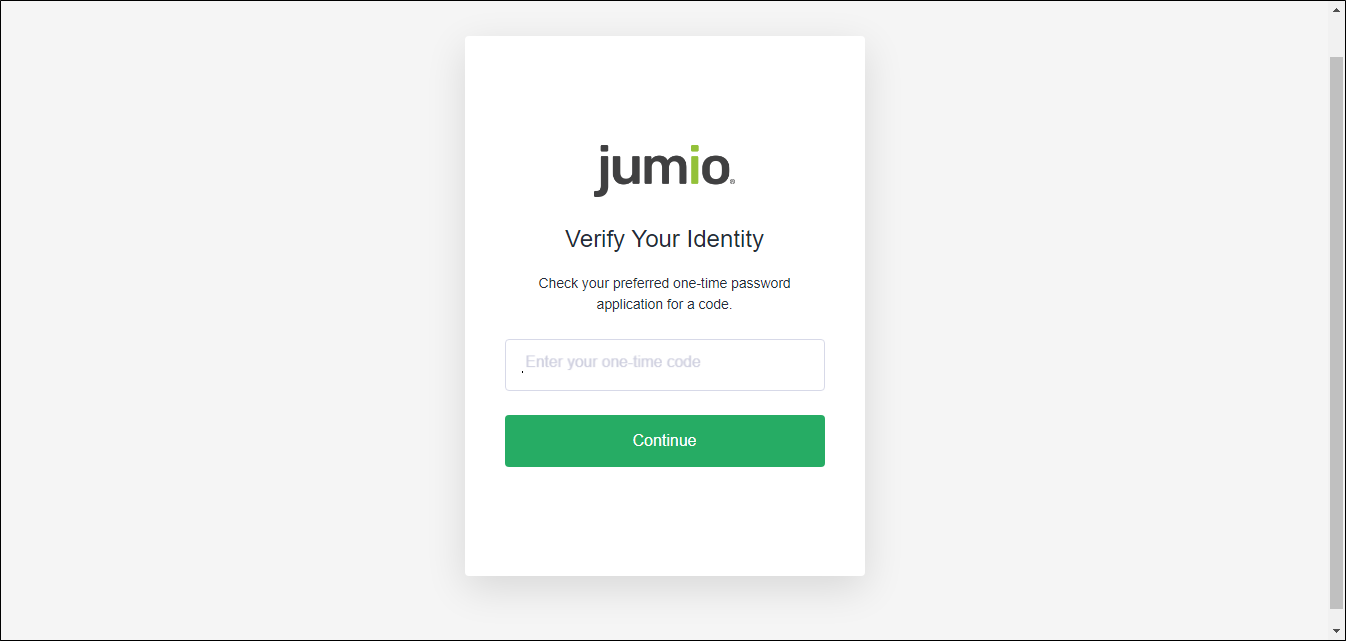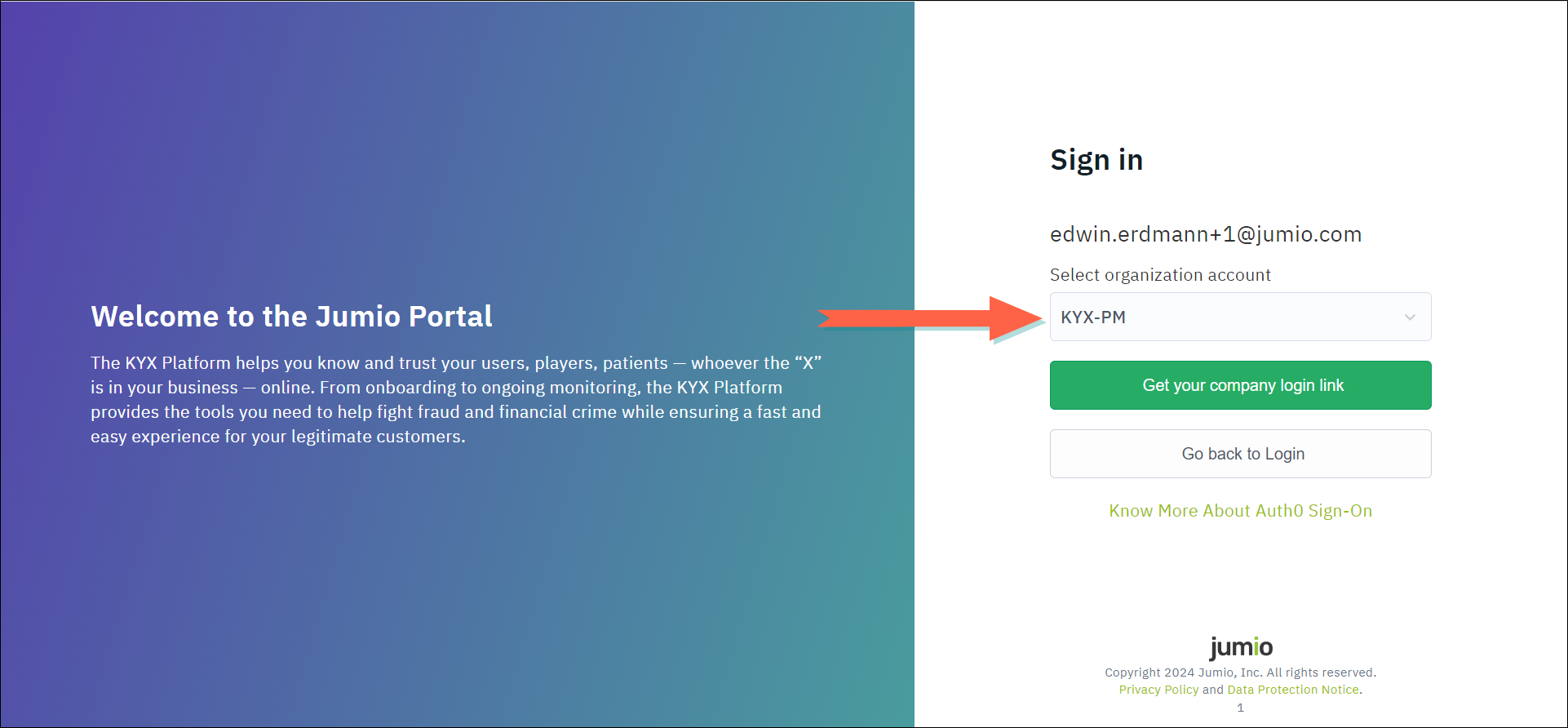Log in to the Portal
The login process varies depending on whether your organization has enabled multi-factor authentication and also on how many tenants your portal account belongs to. For more information see Multi-Factor Authentication and About Customers, Tenants, Users, and Groups.
-
From the login page, enter your email address and click Continue.
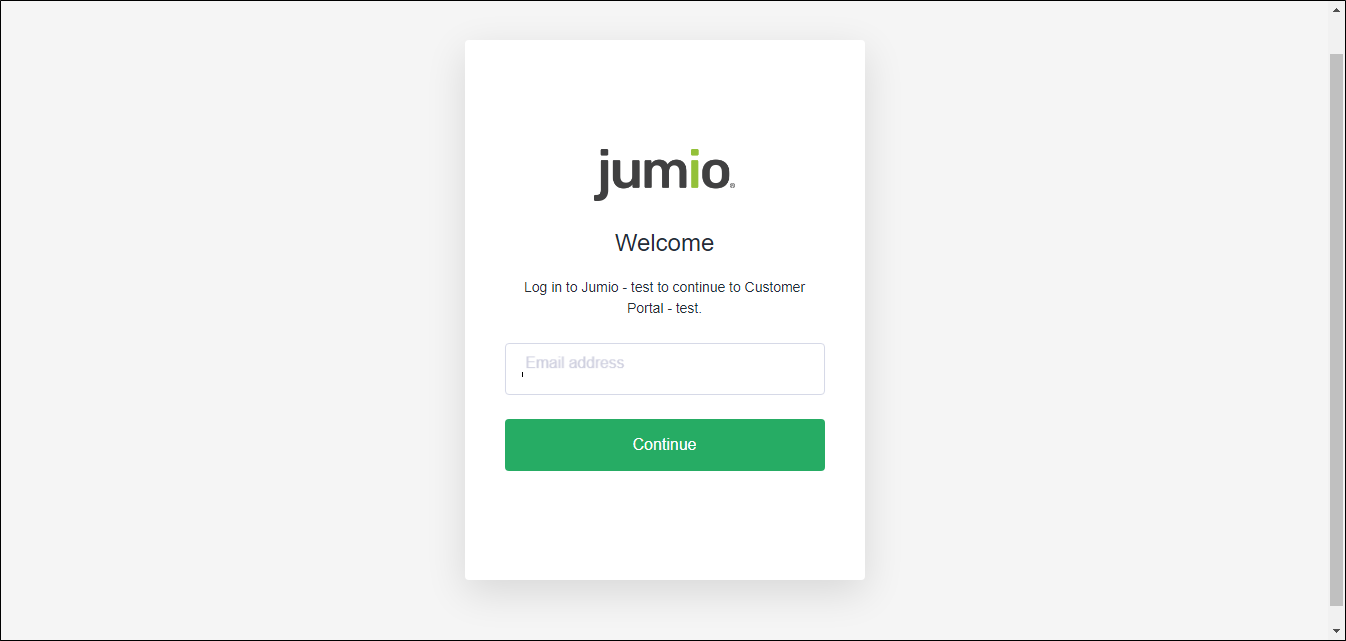
-
Enter your password and click Continue.
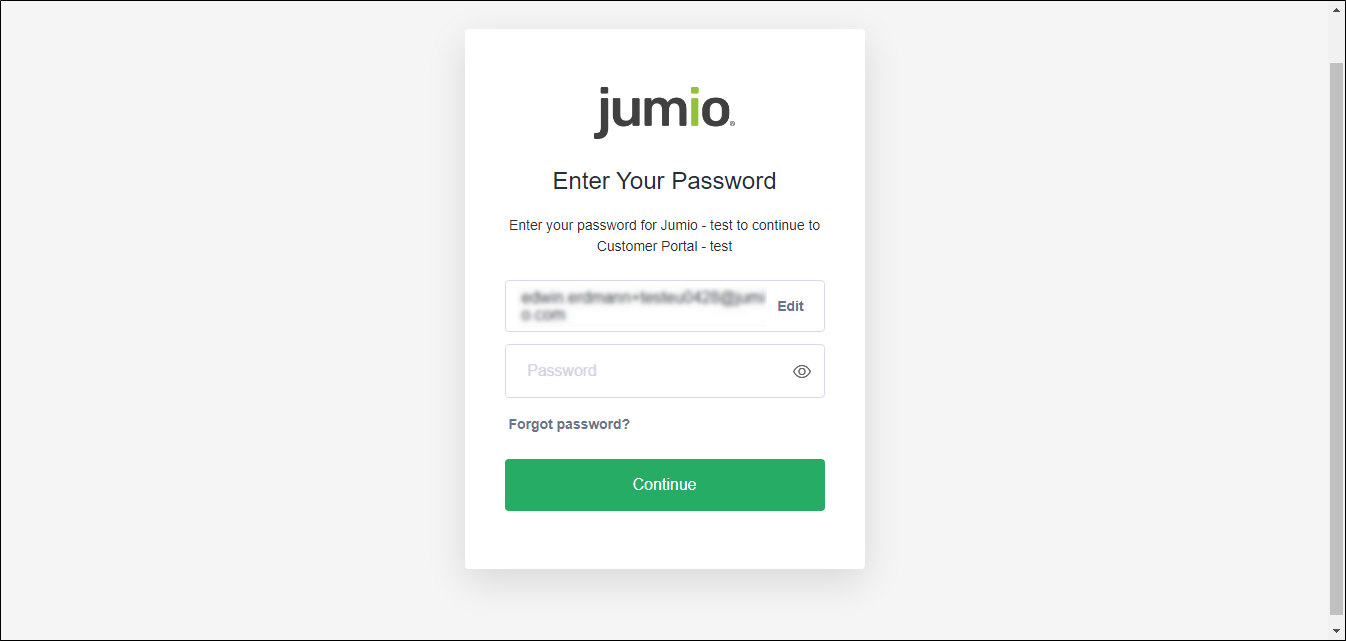
If your organization has not enabled multi-factor authentication and your account belongs to a single tenant, the portal logs you in at this point and displays your dashboard.
-
If your organization has enabled multi-factor authentication, the login page asks you to verify your identity. To do so, take the following steps:
Make sure you have set up multi-factor authentication before taking steps A and B below. -
If your user profile belongs to multiple tenants, the portal displays an additional sign-in page. If this is the case, select a tenant from the provided list and click Get your company login link.
The portal logs you in and displays your dashboard.